CREATING A BLOG
Today, I got 5 simple and easy steps to go through with you on creating a new Blogger website for free.
And am going to elaborate each step to explicitly help you understand better and be able to create this yourself without paying for a developer to help.
Please pay an exclusive attention to the details and follow up to the end.
Steps to follow
1- Create a Gmail account.
2- Search for www.blogger.com on Google search engine
3- Email confirmation and access
4- Choose a url (domain name) e.g. example.blogspot.com
5- View new website
1.Create a Gmail Account
It is very important to have an Email or a Gmail account. It is totally free and easy to create one. You can create as many account as you want but make sure there is one which is legit and consistent to many of your business work.
Google will need an Email or Gmail account to keep in contact with you, both with support, adverts, warning alerts and also they are likely to change their policies on various occasions without knowing when they will change again next. This will probably help them send you information and changes they will make.Also visitors would want to contact you for a business or whatsoever you service you provide.
¶Creating a new blog site
It is also important to contact customers through Email on your new products, latest updates and more. And also important for Google AdSense to find ways to contact you. So without an Email, it is absolutely impossible to create a blog website which is why it is very easy to create one and and as many as you will want.
Creating an Email account is very easy.
It is found on Google search engine www.gmail.com
¶Provide your legit name and a powerful password
Provide your phone number and confirm the code which will be sent via SMS or call
And provide any important information to your account.¶
2. Search for www.blogger.com on Google search engine
¶Creating a new blog site
Go to your phone or computer internet service and search for www.Blogger.com . Many website names will provide their service but look for “Create Unique blog” under the domain name blogger.com.
Click on that it will rightfully direct you to a nice homepage. A very nice button that states ”Create Your Blog” will directly show in front of the you as shown in the picture below, click on it.
3. Email confirmation and access
¶Creating a new blog siteHere and then, the gmail account you created will now be used here.
A gmail providing space will pop up requesting your gmail account. Type in your account and click next, the same pop up will show but this time requesting for your password. Provide in your password and confirm.
4. Choose a url (domain name) e.g. example.blogspot.com
¶Creating a new blog site
After responsibly finished with the few steps, congratulations you have made it to your new blogger dashboard. Don’t be scared how you will operate because I will guide you till the end.
On the left side, click on the little arrow and click on choose URL. A pop up will appear, type in your preferred domain and click next.
Note: if in any case it appears that the name you chose is unavailable, it means it is been used by another user so please don’t freak out, just type in another preferred domain name either similar or a different one.
5- View new website
After carefully following these simple test, you are explicitly 100 percent to get to this stage at this moment. The picture shown above is the new site displaying and the same thing is to display after you are conveniently done with yours.
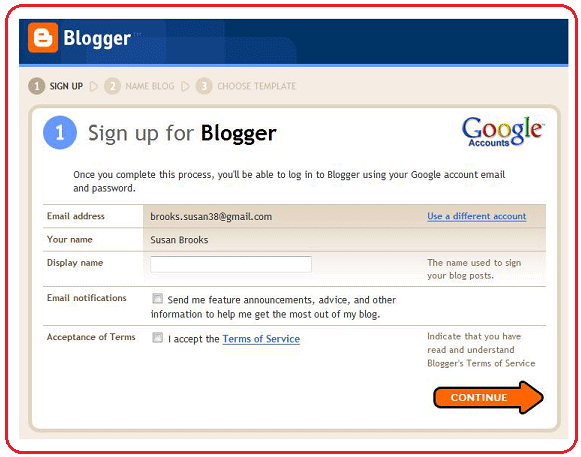









The bloggers makers✌️✌️✌️
ReplyDeleteArticle so helpful
ReplyDeleteHelpful
ReplyDeleteIt was very éducative
ReplyDeleteVery Educative and interesting
ReplyDeleteVery very much educative and sport on....✌✌✌
ReplyDeleteWooow, insightful and helpful.
ReplyDeleteVery educative👌
ReplyDeleteGood guys.
ReplyDeleteThis is so educative and glad I have found this post. Gracias 🙏🙏
ReplyDeleteAmazing
ReplyDeleteInteresting
ReplyDeleteAwesome 👍
ReplyDeleteNice and educative
ReplyDeleteAwesome 👍👍👍
ReplyDeleteSo impressive and educative
ReplyDeleteVery educative, thumps up
ReplyDeleteThank you
DeleteVery educative
DeletePerfectly fine🥰♥️
ReplyDeleteNice presentation
ReplyDeleteVery educative
ReplyDeleteÀuthentic💯💫
ReplyDeleteOjon
ReplyDeleteVery nice work
Kudos to your boss @Kpodo Emmanuel
Amazing
ReplyDeleteNice work
ReplyDeleteGreat work
ReplyDeleteGreat work guys
ReplyDeleteVery profitable.Thanks
ReplyDeleteIt's Electrons
ReplyDeleteNice work bro... Keep it up
Good work! Source should be at the end of the article. Keep posting.
ReplyDelete